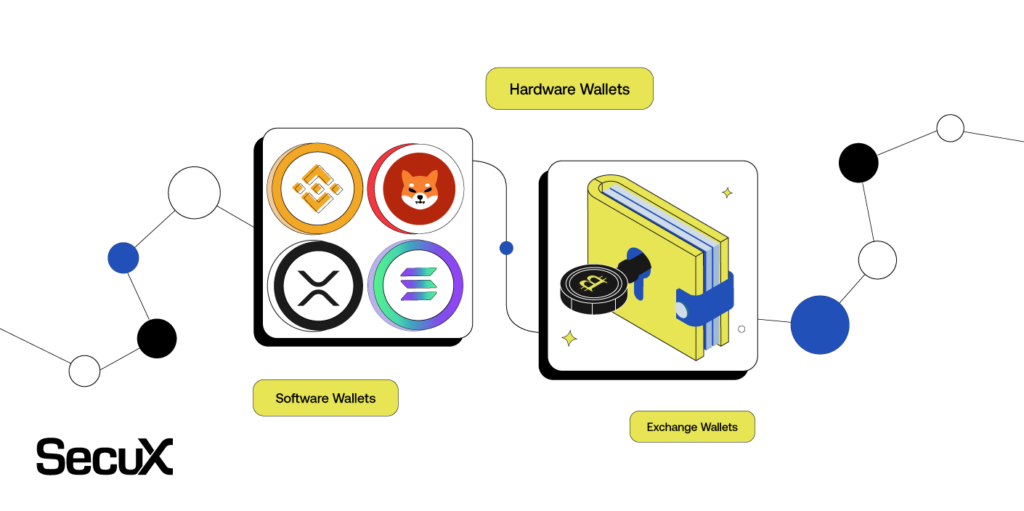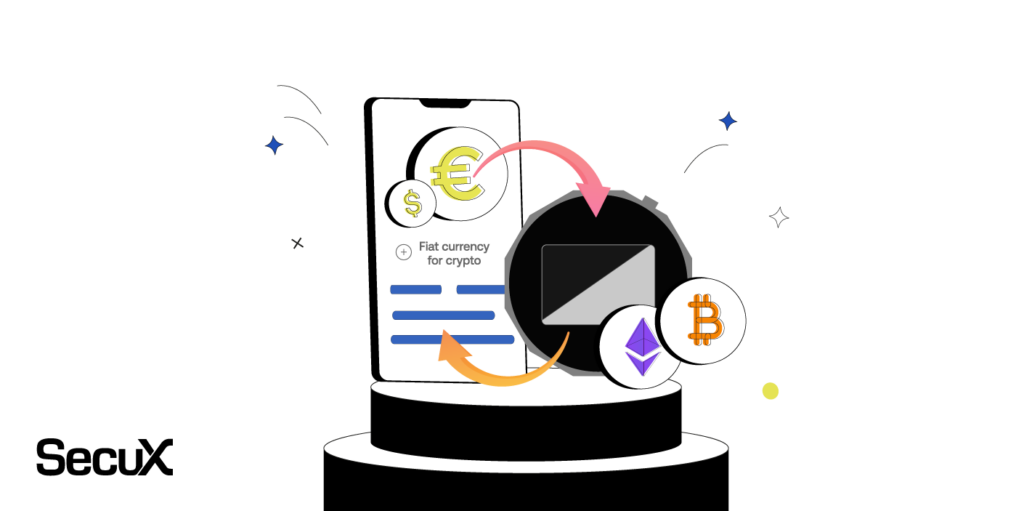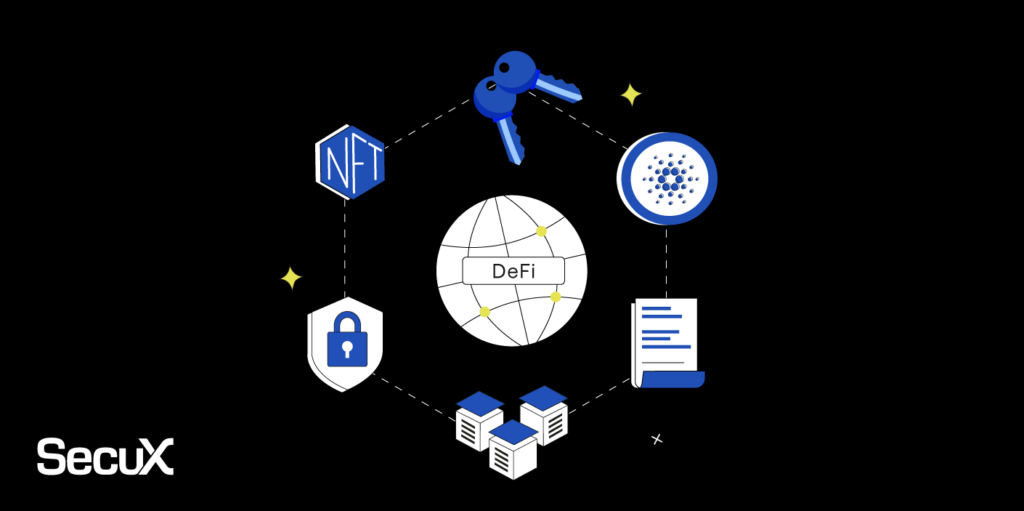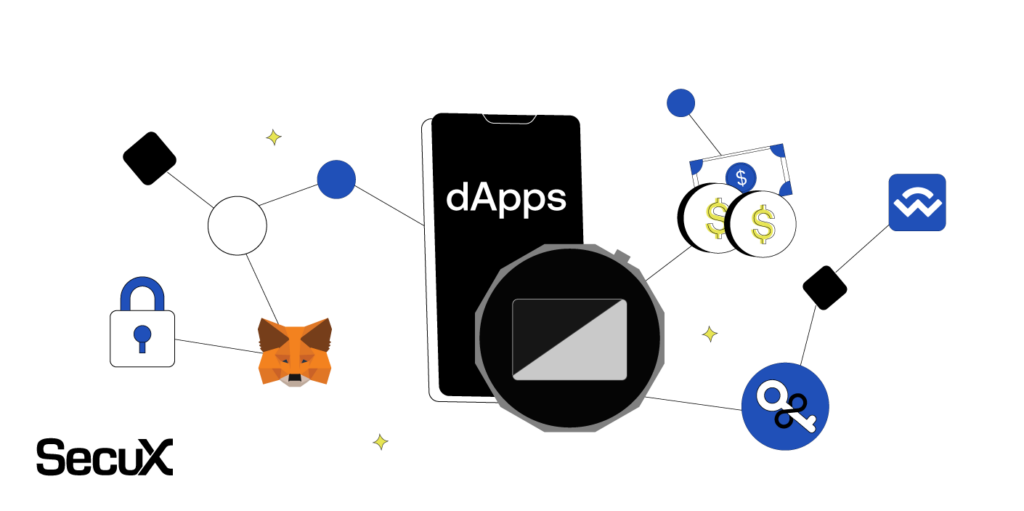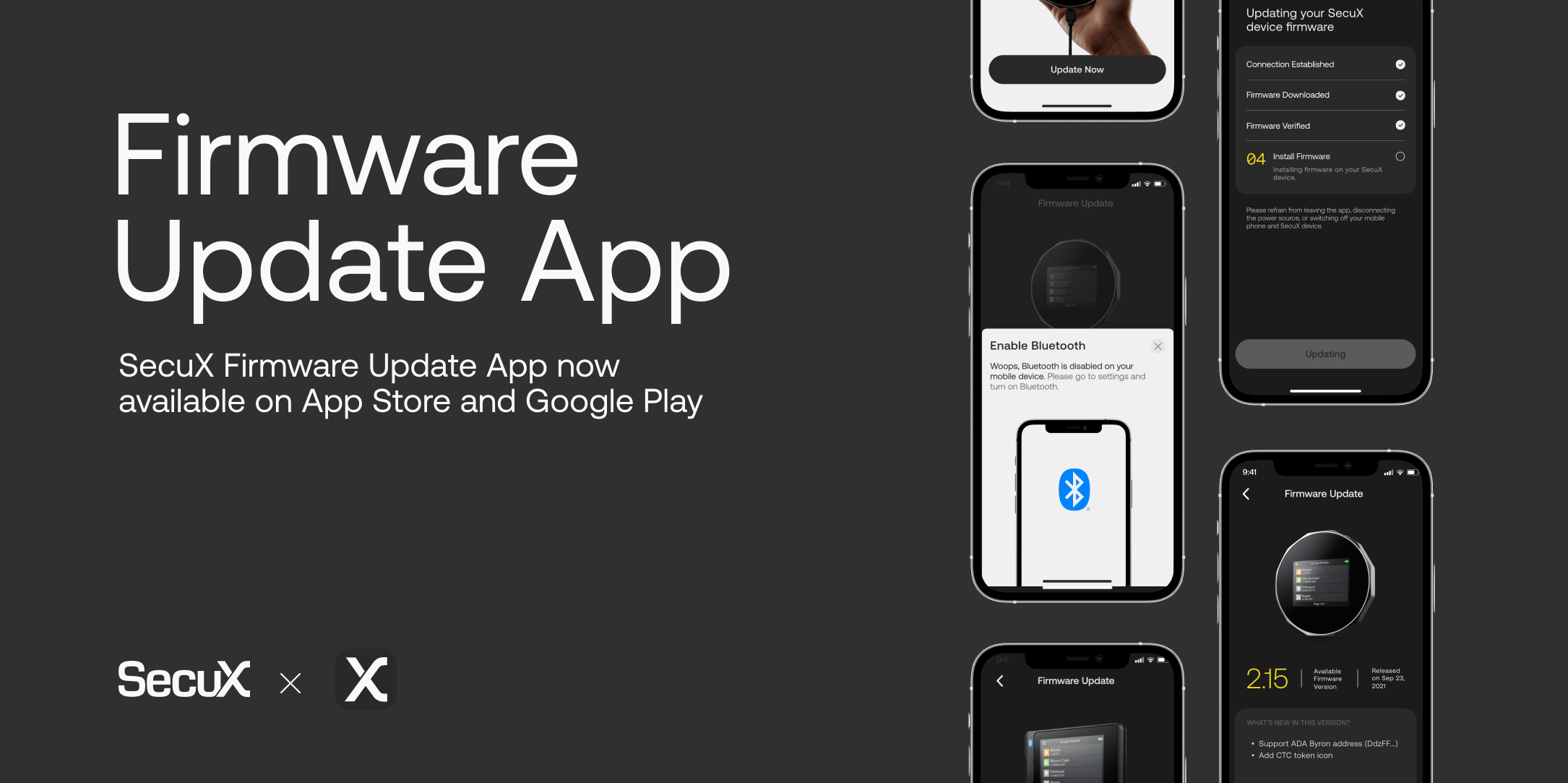
SecuX Technology Inc. has announced the launch of a new update app for its hardware wallets, the SecuX V20 and W20. These wallets, also known as cold wallet, are a type of hardware wallet used for storing and securing cryptocurrencies offline. With the new update app, users can easily update their wallet firmware via Bluetooth connection using their iOS or Android mobile devices, eliminating the need for a USB connection and the use of the Chrome browser on SecuXess web application. This provides a faster, safer, and more convenient way for users to maintain the security of their crypto assets stored in their SecuX hardware wallets. The firmware update process is interactive, with a step-by-step guide to help users complete the process in just a few minutes. This new update app is an important feature for anyone who values the security of their crypto assets and wants to keep their crypto wallet up to date with the latest security features.
Why Do I Need to Update Firmware?
At SecuX, we are continuously updating and improving our products and services, so that users worldwide can utilize it to their full capacities. Your SecuX wallet device will be required to update its firmware from time to time, as we add support for new coins, tokens and other features.
Before You Start
Before you can start updating firmware on your SecuX device, the app would remind you to prepare the following items
– Recovery Words & Passphrase: in case a reset or restore process is required during or after the update.
– A Safe and Stable Internet Connection to ensure security to your digital assets and downloading firmware.
– Mobile device and Wallet sufficiently charged and a charger: your mobile/ tablet device and your SecuX wallet should be at least 50% charged to avoid interruption during update. A power source or a charger should be at hand for your SecuX device to enter Update Mode successfully.
Enter Update Mode
There are 4 easy steps for your SecuX device to enter update mode. Each step is illustrated as well as animated in detail for users to follow and enter the SecuX device into Update Mode:
Step 1 – Disconnect USB cable from SecuX device.
Step 2 – Turn off SecuX device by holding down the power button for 3 seconds.
Step 3 – Hold down the power button for 10 seconds until SecuX device enters update mode.
Step 4 – Connect SecuX device to a power source with the USB cable provided.
Secure Connection, Download, Verification and Installation
Once your SecuX device is in update mode, you can begin the firmware update process. The SecuX Firmware Update App will automatically start to establish Bluetooth connection, download firmware, verify firmware version and install firmware on your SecuX device. Please refrain from leaving the app, disconnecting the power source, switching off your mobile phone and SecuX device, or other actions that may cause the update process to be unsuccessful.
Compatibility
SecuX Firmware Update App is fully compatible with SecuX V20 and W20 hardware wallets via Bluetooth connection.
After updating the firmware successfully on your SecuX device, you can connect your SecuX wallet to SecuX Mobile App or SecuXess web application, and manage your crypto assets safely and securely.
For a step-by-step guide on how to update firmware via Bluetooth on mobile devices, please visit:
https://secuxtech.com/howitworks/firmware-update-on-mobile-app/
To download SecuX Firmware Update App for iOS devices on App Store, please visit:
https://apps.apple.com/app/secux-firmware-update/id1584946806
To download SecuX Firmware Update App for Android devices on Google Play, please visit:
https://play.google.com/store/apps/details?id=com.secux.firmwareupdate
For more information on SecuX products and services, please visit: https://secuxtech.com